Fixing Internet Connectivity Issues
If you're experiencing internet connectivity issues on your device, here are some steps you can try and resolve the issue before calling an expert
1. Restart your device
This is the simplest troubleshooting step you can try. Restarting your device can help fix temporary glitches that may be causing the internet issue.
2. Check your Network Connection
Make sure your device is connected to the correct network, and that your network connection is strong and stable. You can also try resetting your router or modem by unplugging it for about 30 seconds and then plugging it back in. This can help refresh the router's settings and fix connectivity issues.
3. Check for Interference
Make sure there are no physical obstacles or other devices interfering with the Wi-Fi signal between your device and the router. Move your device closer to the router and see if that helps.
4. Check for updates
Check if there are any updates available for your device's operating system and make sure you have the latest version installed.
5. Clear your Cache and Cookies
Clearing your device's cache and cookies can help fix internet connectivity issues by removing old data and temporary files.
6. Disable VPN or Proxy Servers
If you are using a VPN or Proxy server, try disabling it and see if it fixes the issue.
7. Run a Virus Scan
Sometimes, viruses or malware can cause internet connectivity issues. Run a virus scan on your device to check for any potential threats.
8. Check your Laptop's Network Settings
Check your laptop's network settings to make sure they are correctly configured. You may need to renew your device IP address or reset its network settings.
9. Check the Router's Settings
If possible, check the router's settings to make sure it is not blocking your device from connecting to the internet. Specifically when your problem is device specific. You may need to log into your router's settings page and check the access control settings.
10. Disable Security Software
If you have security software installed on your laptop, such as antivirus or firewall software, try temporarily disabling it to see if that resolves the issue. Sometimes, security software can block certain network connections and cause connectivity issues.
11. Contact your Internet Service Provider
If none of the above steps work, you may need to contact your internet service provider to see if there is an issue with your account or with the network in your area.
If you're still experiencing internet connectivity issues after trying these steps, it may be a hardware issue and you may need to take your device to a professional for repair.

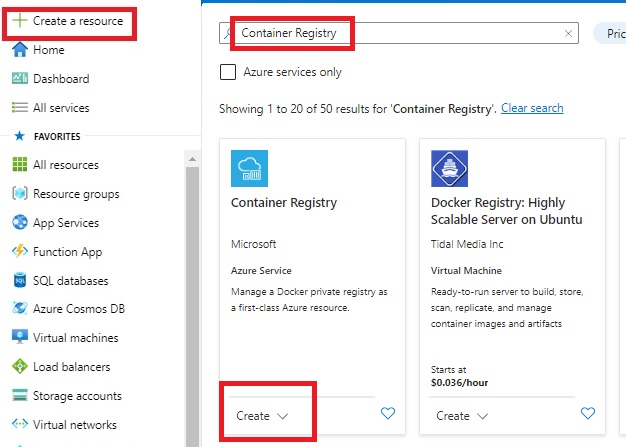
Comments
Post a Comment