Azure Network Watcher
Azure Network Watcher is a network monitoring and diagnostic service provided by Microsoft Azure. It enables you to monitor and diagnose network issues that may occur within or between Azure virtual networks, and also between your Azure virtual networks and on-premises networks.
Azure Network Watcher Features
Some of the features of Azure Network Watcher are
Connection Monitor
Connection Monitor is a feature in Azure Network Watcher that allows you to ensure that your Azure resources such as virtual machines, load balancers, and application gateways are connected and functioning properly.
You can customize the monitoring intervals for your endpoints, choosing how frequently Connection Monitor checks for connectivity issues and provides detailed information about connectivity issues including the source and destination endpoints, protocol, and error codes. This information can be used to troubleshoot connectivity issues and identify their root cause.
Connection Monitor can also be integrated with other Azure services such as Azure Monitor and Azure Logic Apps that helps you to automate workflows and alerts based on Connection Monitor events.
Network Performance Monitor (NPM)
Network Performance Monitor (NPM) is a feature in Azure Network Watcher that allows you to monitor the performance of your network infrastructure that includes on-premises, cloud and hybrid environments and provides insights into network performance metrics such as latency, packet loss and network topology.
NPM provides multi-layer monitoring and real-time monitoring capabilities and enables you to analyze historical data and identify trends and patterns. NPM is useful for identifying and troubleshooting performance issues across your network infrastructure, and for gaining a deep understanding of how traffic flows across your network.
Network Topology
Network Topology is a feature in Azure Network Watcher that provides a graphical view of the network resources such as virtual machines, subnets, load balancers, virtual network gateways and network security groups and their relationships in Azure network. This feature provides a visual representation of the network infrastructure, enabling you to understand how resources are connected and how traffic flows across the network. This can help you troubleshoot issues, optimize network performance, and improve your overall network security.
IP Flow Verify
IP flow verify is a feature in Azure Network Watcher that helps you verify whether traffic is flowing correctly through your network security group (NSG) rules. It allows you to test whether traffic is being allowed or denied by your NSG rules and to identify any issues such as misconfigured NSG rules, incorrect port or IP address settings or issues with network routing that may be causing traffic to be blocked.
Here's how IP flow verify works:
- Select the source and destination IP addresses and ports for the traffic flow that you want to test.
- Choose the network interface and NSG that you want to test the traffic flow against.
- Run the IP flow verify test, which sends a simulated traffic flow from the source to the destination and checks whether it is allowed or denied by the NSG rules.
- Review the test results, which show whether the traffic flow was allowed or denied by the NSG rules, and any NSG rules that may be blocking the traffic flow.
NSG Diagnostics
NSG Diagnostics is a feature in Azure Network Watcher that helps you diagnose issues with your Network Security Group (NSG) rules. NSG Diagnostics provides visibility into the traffic that is being allowed or denied by your NSG rules and helps you identify any rules that may be blocking traffic that should be allowed.
Here's how NSG Diagnostics works
- Select the NSG that you want to diagnose.
- Choose the time range for the traffic that you want to analyze.
- Run the NSG Diagnostics test, which generates a report of the traffic that was allowed or denied by the NSG rules during the selected time range.
- Review the NSG Diagnostics report, which shows the traffic flow, source and destination IP addresses, ports, protocols, and whether the traffic was allowed or denied by the NSG rules.
By analyzing the traffic flow in the NSG Diagnostics report, you can make informed decisions about how to adjust your NSG rules to improve network security and performance.
Next Hop
Next Hop is a feature in Azure Network Watcher that helps you diagnose connectivity issues in your virtual network.
Here's how Next Hop works in Azure
- Select the source and destination virtual machines that you want to diagnose.
- Choose the network interface and the subnet that the virtual machines are connected to.
- Run the Next Hop test, which identifies the next hop device that traffic is being forwarded to on its way to the destination.
- Review the Next Hop test results, which show the next hop device, its IP address, and whether it is reachable or not.
By identifying the next hop device and its status, you can take appropriate steps to resolve connectivity issues and ensure that traffic flows correctly through your virtual network.
Connection Troubleshooting
Diagnose connectivity issues between virtual machines, or between virtual machines and on-premises resources. You can use this tool to test connectivity between specific source and destination IP addresses or to diagnose network security group issues.
Packet Capture
Capture network packets for analysis and troubleshooting purposes. You can use this tool to capture traffic to and from a specific virtual machine or subnet.
Traffic Analytics
Analyze and visualize network traffic flows to detect anomalies and troubleshoot issues. You can use this tool just by enabling the Network Watcher extension for your virtual machines.
How to use Azure Network Watcher Effectively
Steps for using Azure Network Watcher effectively and efficiently are
1. Define Your Monitoring Goals
Before you start using Azure Network Watcher, define your monitoring goals and what you want to achieve. This will help you to select the appropriate Network Watcher features to use and how to configure them.
2. Configure Network Watcher Correctly
Make sure that you have configured Network Watcher correctly and that you have enabled the appropriate features for your network infrastructure.
3. Use Network Watcher in Conjunction
Network Watcher is just one part of the Azure monitoring and diagnostics ecosystem. Consider using Network Watcher in conjunction with other Azure monitoring services, such as Azure Monitor and Azure Log Analytics, to gain a comprehensive view of your network infrastructure.
4. Monitor Network Performance Regularly
Regularly monitor network performance using Network Watcher's Network Performance Monitor feature. This will help you to identify any potential issues before they become critical.
5. Use Connection Monitor for endpoint Monitoring
Use Connection Monitor to monitor connectivity between endpoints within your network infrastructure. This will help you to quickly identify any connectivity issues and troubleshoot them.
6. Use Traffic Analytics
Use Traffic Analytics to monitor network traffic and detect unusual network behavior that could indicate a security issue.
7. Capture Packets Only When Necessary
Use the Packet Capture feature to capture packets on your network only when necessary. This will help to reduce the amount of network traffic that needs to be analyzed and improve the efficiency of your troubleshooting process.
8. Analyze Logs Regularly
Analyze Network Security Group Flow Logs regularly to identify any potential security issues within your network infrastructure.
9. Review Monitoring Setup Regularly
Regularly review your Azure Network Watcher setup to ensure that it is still meeting your monitoring goals and requirements.
10. Follow Security Best Practices
Follow Azure security best practices to ensure the security of your network infrastructure and data. This includes using Azure role-based access control (RBAC), applying network security groups, and configuring Azure Firewall to protect your network infrastructure from external threats.
Issues where Azure Network Watcher can be helpful
Azure Network Watcher is a important tool that can help you diagnose and troubleshoot a wide range of issues within your Azure network infrastructure. By leveraging the various features of Azure Network Watcher, you can gain valuable insights into your network performance, security, and connectivity, and ensure that your network infrastructure is running smoothly and securely.
Here are some examples of issues where Azure Network Watcher can be helpful
Network Connectivity Issues
Azure Network Watcher can help you identify connectivity issues between different virtual machines or between a virtual machine and a service hosted in Azure. For example, you can use the Connection Monitor feature to monitor connectivity between endpoints and diagnose any potential issues.
Network Latency and Performance Issues
Network Watcher's Network Performance Monitor feature can help you identify latency and performance issues within your network infrastructure. It provides insights into network performance metrics such as packet loss, latency, and network jitter. This can help you to quickly identify performance bottlenecks and troubleshoot issues.
Security Issues
Network Watcher's Traffic Analytics and Network Security Group Flow Logs features can help you identify and diagnose security issues within your network infrastructure. For example, you can use Traffic Analytics to monitor network traffic and detect unusual network behavior that could indicate a security issue. Network Security Group Flow Logs can help you monitor and diagnose issues related to network security group (NSG) rules.
DNS Issues
Network Watcher's DNS Analytics feature can help you diagnose DNS issues within your network infrastructure. It provides insights into DNS performance metrics such as DNS query latency and can help you to identify issues related to DNS resolution.
Firewall Issues
Network Watcher's Packet Capture feature can help you diagnose firewall issues by capturing and analyzing network traffic. This can help you to identify issues related to firewall rules and diagnose potential security threats.
VPN Gateway Issues
Network Watcher can help you diagnose issues with your virtual private network (VPN) gateway by providing VPN gateway diagnostics. This can help you to troubleshoot connectivity issues related to your VPN gateway.
Load Balancer Issues
Network Watcher can help you diagnose issues with your Azure Load Balancer by providing load balancer diagnostics. This can help you to identify performance bottlenecks and troubleshoot issues related to load balancing.
DDoS Attacks
Network Watcher's DDoS Protection feature can help you protect your network infrastructure against distributed denial of service (DDoS) attacks and diagnose any potential attacks. It provides insights into DDoS traffic patterns and can help you to quickly respond to potential threats.
Azure Network Watcher Pricing
Azure Network Watcher is a free service that is available to all Azure customers. However, there may be some costs associated with using certain features of Network Watcher.
Here are some things to keep in mind when considering the pricing for Azure Network Watcher
Connection Monitor
There is no additional charge for using Connection Monitor. However, keep in mind that this feature is only available in certain regions and is currently in preview.
Network Performance Monitor
There is a cost associated with using Network Performance Monitor, which is based on the number of data points collected per minute. You can choose to collect data points at 1-minute, 5-minute, or 15-minute intervals. The cost varies based on the number of data points and the region in which you are using the service.
Traffic Analytics
There is a cost associated with using Traffic Analytics, which is based on the amount of data ingested and retained by the service. The cost varies based on the amount of data ingested per day and the region in which you are using the service.
Network Security Group (NSG) Flow Logs
There is a cost associated with using NSG Flow Logs, which is based on the amount of data ingested and retained by the service. The cost varies based on the amount of data ingested per day and the region in which you are using the service.
Packet Capture
There is a cost associated with using Packet Capture, which is based on the amount of data captured and retained by the service. The cost varies based on the amount of data captured and the region in which you are using the service.
It's important to note that the costs associated with using Azure Network Watcher features are subject to change and may vary based on the region and usage. For the most up-to-date pricing information, it's best to check the Azure pricing calculator or the Azure Network Watcher pricing page.

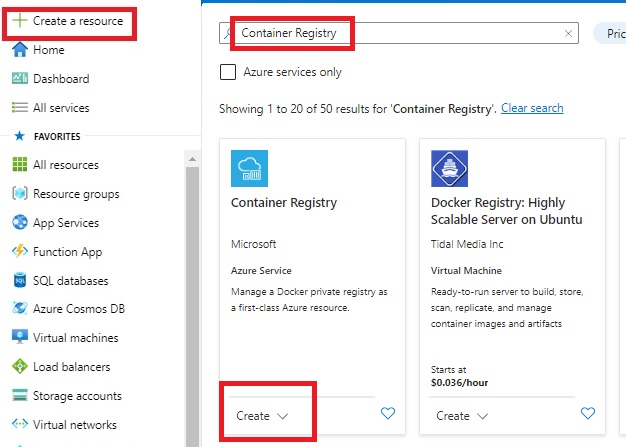
Comments
Post a Comment